A lot of business owners think a POS system just helps take payments. That’s where things start—but a proper POS system software does much more. It manages stock, handles staff, integrates with accounting, and keeps daily tasks in order.
If you’ve outgrown your basic register or are ready to move from paper to a proper POS, this guide breaks down everything you need to know about the best POS system features, what integrations matter, and how to match the software with your type of business.
If you’re close to choosing a POS but not sure how to fund the setup or monthly software costs, Payflo offers business finance options that fit your cash flow.
Let’s look beyond sales and into the real reasons why POS software matters.
Why Most POS System Guides Don’t Help You Decide
Many guides list features without explaining what they do or how they affect daily tasks. Most ignore the real-world setups business owners deal with, such as:
- Running with casual staff
- Managing short-term promotions
- Balancing stock across online and offline stores
- Dealing with power or internet outages
- Needing to see sales performance daily, not monthly
This blog is structured to fix that. You’ll learn how each part of POS system software works in practice, and which systems offer tools worth paying for.
What Does POS System Software Actually Do?
It helps you manage the entire sale cycle:
- Accept payments in various forms (cash, EFTPOS, online)
- Apply discounts and taxes automatically
- Track inventory and low stock
- Manage staff logins, shifts, and roles
- Sync data to your accounting tools
- Provide reporting for sales, margin, and costs
But not all software is equal. The best POS system for your business should work with your industry and not require constant add-ons or manual workarounds.
Core Features of POS System Software (And What to Look For)
When picking a POS System, there are a few things you need to consider.
1. Transaction Handling
At the core, the software should let you:
- Take payment quickly, including contactless and split payments
- Apply store-wide or item-level discounts
- Trigger tax settings per product or location
- Refund and void with access controls
Key tip: Look for software that allows EFTPOS integration, so payments flow directly from the till to the terminal with no rekeying.
2. Inventory Control
This is where POS software saves time. A solid system will:
- Show live stock levels
- Set low stock alerts
- Update stock across online and in-store
- Handle products with variants (size, colour, flavour)
Useful if:
- You reorder regularly and don’t want to rely on memory
- You run sales that move product quickly
- You manage multiple locations
3. Staff Access and Time Tracking
You don’t need to rely on pen-and-paper timesheets or worry about staff using the wrong features.
Good POS software lets you:
- Set different user levels (cashier, supervisor, admin)
- Clock staff in and out
- See who processed which sale
- Export data to payroll software
4. Promotions, Pricing, and Tax Settings
Most businesses run discounts, but few do it efficiently.
Look for software that supports:
- Automatic pricing changes by date/time
- Multi-buy or mix-and-match promos
- Customer-specific pricing tiers
- Custom GST settings by item
5. Custom Receipts and Branding
The best POS system should print receipts with:
- ABN and store details
- Refund policies
- Custom notes or loyalty offers
- Multi-language or custom logos if required
Also useful for e-receipts and mobile customer records.
Industry-Specific Tools Found in the Best POS System Options
Hospitality (Cafés, Bars, Restaurants)
- Table tracking
- Kitchen display integration
- Bill splitting
- Tipping options
- Menu modifiers
Retail (Fashion, Convenience, Hardware)
- Variant tracking (size/colour)
- Barcode creation
- Serial number capture
- Shelf label printing
- Product bundling
Health & Beauty (Salons, Clinics, Gyms)
- Appointment calendars
- Session tracking
- Package sales
- Membership tiers
- No-show tagging
Must-Have Integrations That Save Time
1. Accounting Integration (Xero, MYOB, QuickBooks)
Saves hours of admin by pushing daily sales, tax, and expenses into your books.
2. EFTPOS Terminals (Tyro, Zeller, Square)
Avoid manual data entry by linking your POS and terminal directly. Reduces errors and shortens transaction time.
3. Online Store Sync (Shopify, BigCommerce)
If you sell online and in-store, choose software that syncs inventory and orders in both places automatically.
4. Staff Rostering and Payroll (Deputy, Tanda)
Integrate your clock-in/out system with staff scheduling and payroll exports.
POS Software That Works in the Australian Market
Many systems are built for the US or UK and require adjustment for Aussie tax, finance, and terminals.
These providers are known to work well locally:
- Kounta / Lightspeed – flexible for cafés, hospitality
- Abacus POS – great for chains, food, and QSR
- Vend (now Lightspeed Retail) – good for fashion and general retail
- Hike POS – simple setup, works well with Xero
- Impos – strong for bars and fast-paced venues
Always check if the POS software:
- Handles GST reporting cleanly
- Exports to Australian accounting systems
- Works with your bank's payment hardware
Data and Reports That Actually Help You Make Decisions
A strong POS system software should give you:
- Live sales dashboards (daily, hourly)
- Best/worst-selling product lists
- Margin tracking
- Staff performance reports
- Payment method breakdowns
Don’t settle for systems that only provide end-of-month summaries. Daily data helps with stock, rostering, and cash flow.
Setup, Support, and Hidden Costs
Purchasing is the first step in owning a POS system software. Next comes:
Setup Process
Most POS setups take 2 to 5 days. You’ll need to:
- Import or create your product list
- Configure taxes and pricing
- Train staff on the basics
- Test EFTPOS and printers
Support Matters
Look for:
- Australian business hours
- Phone and chat support
- Included onboarding
- Clear documentation
Common Hidden Costs
- Integration fees (some software charges per plugin)
- Extra user licences or devices
- Receipt paper, barcode labels, hardware repairs
- Updates that remove features from cheaper plans
When to Upgrade Your POS System Software
Signs you’ve outgrown your current POS:
- You manage stock manually in spreadsheets
- Staff make frequent keying errors
- Reports don’t match actual banked money
- Customers complain about refund issues
- You're expanding to multiple sites or online
What to Do Before Switching
- Ask for a demo
- Get written pricing (including hardware and integrations)
- Check EFTPOS compatibility
- Read user reviews in Australia, not overseas
Finance the upgrade if needed, especially if your current system slows you down.
Using Payflo to Finance Your POS Software and Setup
Paying for a system outright isn't always practical, especially with hardware, installation, and training bundled in.
With Payflo, you can:
- Finance your POS setup and software as a single package
- Choose weekly, fortnightly, or monthly payments
- Keep cash flow steady while upgrading systems
- Get approval quickly with minimal paperwork
If you're ready to modernise, but want to keep your working capital free, speak with Payflo.
FAQs
Can POS software work offline?
Yes. Some cloud systems offer offline modes that sync once you're connected again.
What’s the difference between POS software and hardware?
Software runs the system (like the app or dashboard), while hardware includes the register, screen, and printer.
Is POS software subscription-based?
Most systems today run on monthly fees that include updates, support, and backups.
Can POS software manage multiple stores?
Yes, some allow multi-location tracking for inventory, staff, and reporting.
How long does it take to install a new POS system?
Setup takes 2–5 days if planned properly, including product uploads and hardware checks.

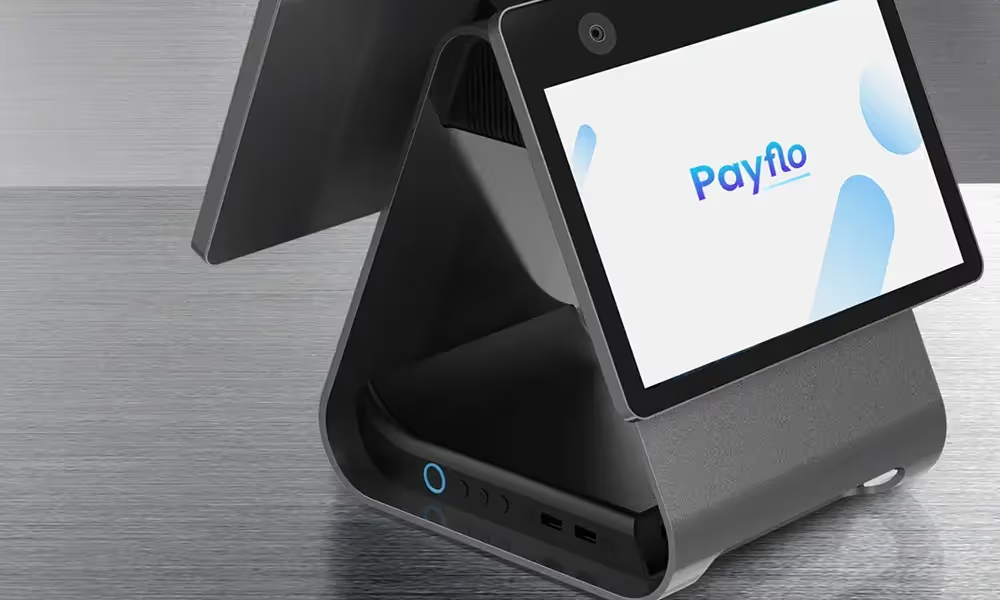
%201.svg)
%201.svg)

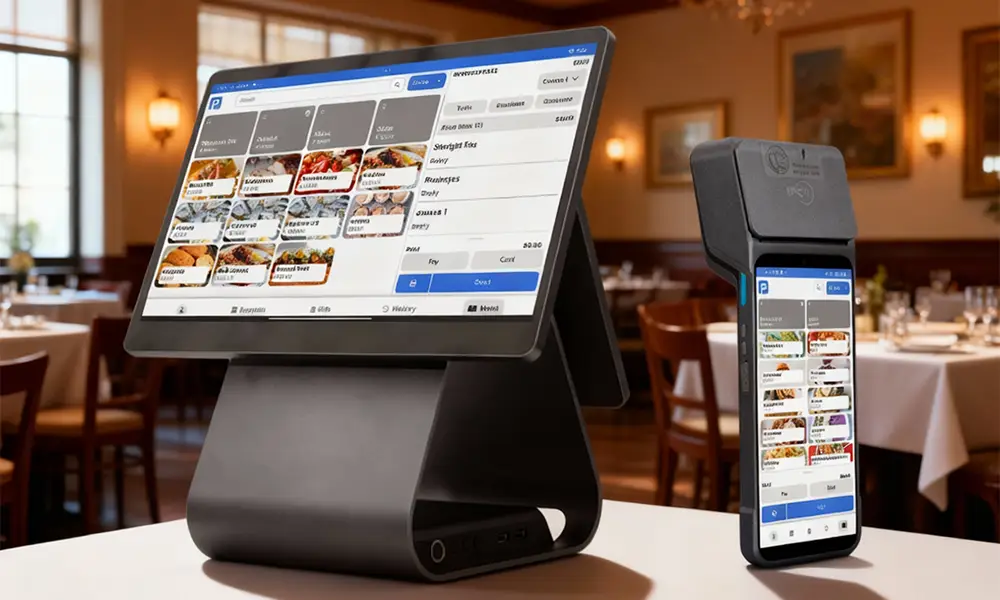



.png)
.png)