You’ve got a venue, maybe a café or a small bar, and you’ve seen Payflo options. Go and Pro both seem solid. But you want the one that aligns with your team, your reporting needs, and your floor flow. You don’t just want a list. You want to know what flows you can run, what training looks like, which rings up faster, and what costs show up down the track.
That’s why you're here. You’ve looked up “Payflo Go vs Payflo Pro”, but most content is light—“Go is basic, Pro offers more.” You want site layout specifics, shift routines, and cost layers. Let’s go deep.
Core Differences at a Glance
Payflo Go is built for single-terminal venues with simple menus. Setup includes basic menu categories, tab handling, and end-of-day reports. It handles open tabs, split bills, and daily totals. No hardware extension, no advanced reporting like server pace or inventory sync. It ships with built-in training for one terminal and one staff role.
Payflo Pro workflow structure
Payflo Pro handles multi-terminal venues, like a combined bar + kitchen + café. It includes advanced reporting: server pace, slow-selling menu gap, inventory deduction, staff shift logs, and idle tab alerts. It integrates with KDS hardware. The setup includes guided staff handover protocols across multiple service points.
Training, Setup and Onboarding
Go onboarding takes you through one terminal setup. You walk through menu entry, offline backup setup, and split-tab training. It takes about a 30-minute session, delivered via video or on-site guide. After that, you run sales.
Pro onboarding includes configuration for multiple terminals, mapping of service points (bar, kitchen, café), and handover routines between staff. It includes a shift-change protocol you can test: “staff A opens till, hands to staff B, tasks, until close.” It takes around an hour to set up and run through as a team.
Reporting That Matches Your Model
Go includes a daily summary (sales, refund total, average order value) and staff totals. It does not show server pace or unsold menu items that drag. It lacks downtime alerts or staff shift behaviour logs. That’s fine if you run solo or low volume.
Pro reporting and what operators get
Pro shows items not sold in the last 72 hours, average time per tab open to close (server pace), staff shift logs (voids, transfers, open tabs). You get idle tab alerts when a tab sits for too long. You see inventory counts live. That works when you need to squeeze extra turnover or manage perishable stock precisely.
Hardware and Integration Scope
Go runs on your tablet or a basic till screen. You get receipt printing, a card reader via Bluetooth, and a cash drawer. No direct KDS integration, only basic printing and offline resilience.
Pro hardware compatibility
Pro supports multiple endpoints: bar printers, kitchen screens, label printers, and mobile tablets. It integrates with kitchen/bar displays. When the bar marks “ready,” it syncs to the front terminal. Inventory decrements live. That spans operations running multiple service stations.
Pricing Components and Cost Visibility
Go pricing structure
Go pricing is a flat terminal monthly fee plus transaction cost. No setup fee for a single terminal. No add‑on costs for core features, split tabs, daily reports. That fits lean venues that don’t need extras.
Pro pricing structure
Pro is a per-terminal fee plus transaction cost, and includes advanced features like inventory sync and shift logs. The setup includes a higher one-off onboarding session. If you add service points, each maps to one terminal in pricing, but they all roll under one billing agreement.
Real‑World Use Cases: Who Picks Go, Who Picks Pro?
Pick Payflo Go when…
- You have a single-point venue, like a small café or kiosk.
- You don’t need multi‑station flow or advanced inventory control.
- You want cheap simplicity and a one-person staff.
Pick Payflo Pro when…
- Your venue has multiple order points (bar + kitchen, café + bar).
- You run a team and need to track shift handovers and pace.
- You manage inventory that must be deducted live.
Side‑by‑Side Checklist for Decision‑Ready Operators
Conclusion
You’ve seen the workflow‑level breakdown of Payflo Go vs Payflo Pro. You know how long onboarding takes, how each handles multiple stations, what reports you get, and how inventory and idle tabs are managed. You didn’t just get marketing blur; you now have actionable fit criteria.
If your operation runs one station and one person, Payflo Go may match your needs. But if you have multiple staff, service points, inventory challenges, or need reporting to act on, you’re ready for Payflo Pro.
To see these flows in action for your venue, explore Payflo. When you’re ready to match your setup with the right solution, visit Contact Us and we’ll help map the fit you need.
FAQ
What if I start with Payflo Go but need an expanded flow later?
You can upgrade from Go to Pro. Onboarding adjusts for your new station mapping and adds advanced reports. The transition is structured to preserve your menu and staff logic.
Does Payflo Pro require extra hardware?
You can use existing tablets or screens, but integrating a kitchen display screen or bar printer adds hardware. Pro covers the software side; you may need to order the display gear, but it links right in.
What does “server pace” tell me on Pro?
Server pace calculates the average time from tab open to tab close per staff member over a period. You use it to identify when speeds slow and adjust staffing or floor flow.
How do idle‑tab alerts work in Payflo Pro?
If a tab stays open beyond a set threshold (e.g. 15 minutes), the system flags it on the staff terminal. You see “table 5 idle for 17 min” and can prompt follow‑up. That avoids forgotten tabs and lost sales.
How long does it take to train staff on shift‑handover in Pro?
Training for the handover protocol takes about 10 minutes during onboarding. You walk through scenarios: “opening shift, handing to next, closing shift.” After that, the prompts guide staff during operations.


%201.svg)
%201.svg)


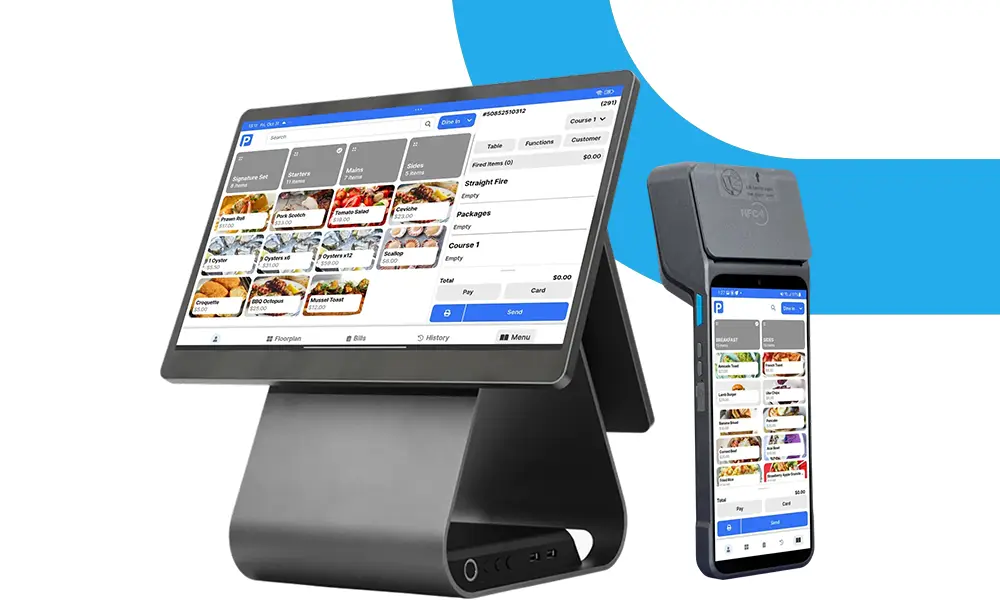
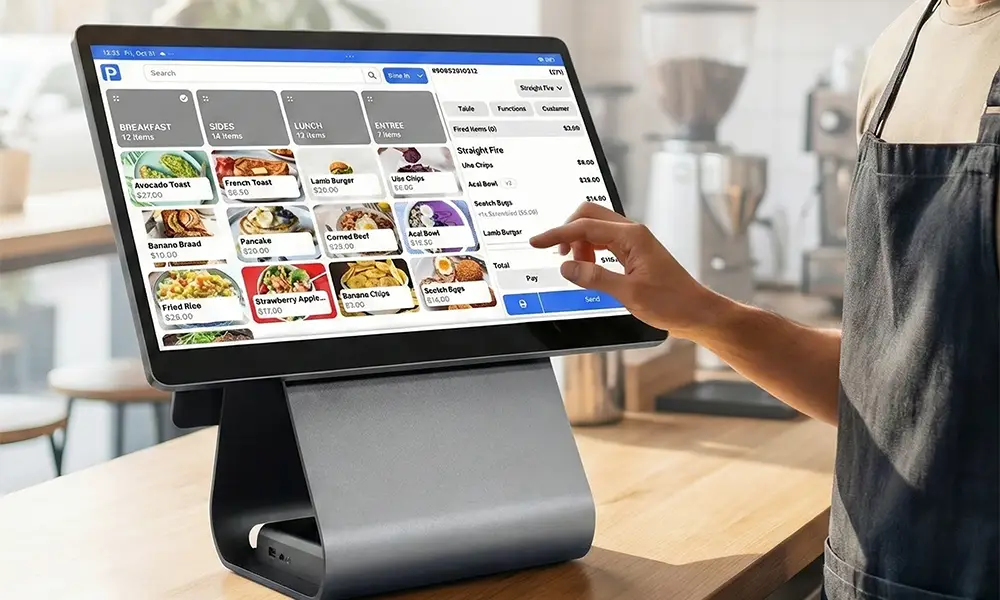

.png)
.png)